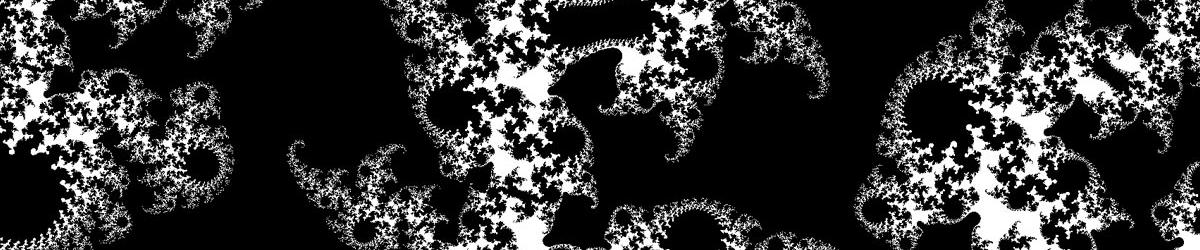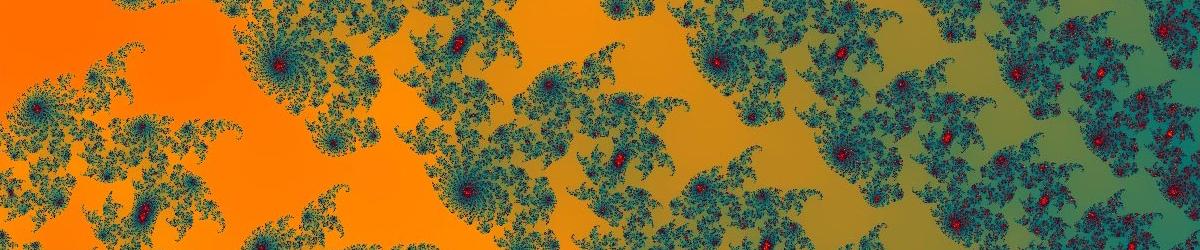When you first start Mandelbrot Explorer, the entire Mandelbrot Set is displayed in the middle of the main application window.
Usually, you wish to zoom in and view part of the Mandelbrot Set in greater detail. The easiest way to zoom in and out of a fractal, whilst seeing what you are doing, is to use the mouse.
In Mandelbrot Explorer there are 4 cursor modes that determine what happens when you click somewhere in the currently displayed fractal. You can choose a cursor mode from the cursor mode selection toolbar

- With the arrow cursor, you can right-click anywhere in the displayed fractal. A menu will appear that allows you to draw a new fractal centred on where you clicked, or to zoom in or out by various amounts.

- The two cursors that depict a magnifying glass allow you to zoom in or out of the fractal. By default, left-clicking with these cursors zooms in or out by a factor of 3, whilst right-clicking zooms in or out by a factor of 10. If you click the mouse just once (a single-click), you set the next region to be drawn, but no calculations are performed until you press enter. If you double-click, the new region is selected and the calculation begins immediately.
- The cursor that depicts cross-hairs allows you to manually select a region to draw next. Simply drag a rectangle onto the current picture. If you drag the rectangle whilst holding down the right mouse button, the image you have drawn begins to calculate as soon as you release the mouse button.
Note that these magnification factors (3 and 10) and whether the calculation begins automatically, can be configured in the Options page.
Website Section: