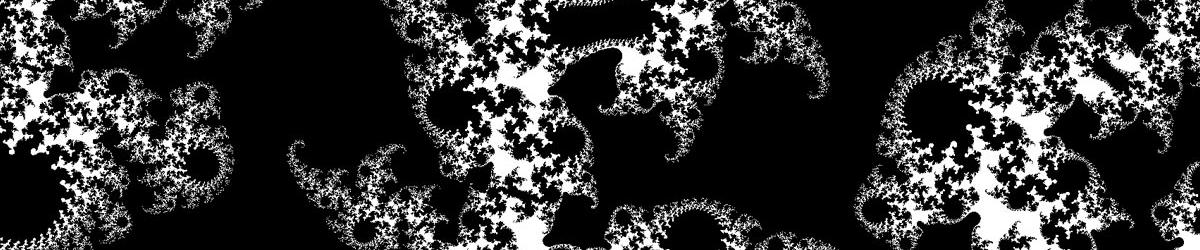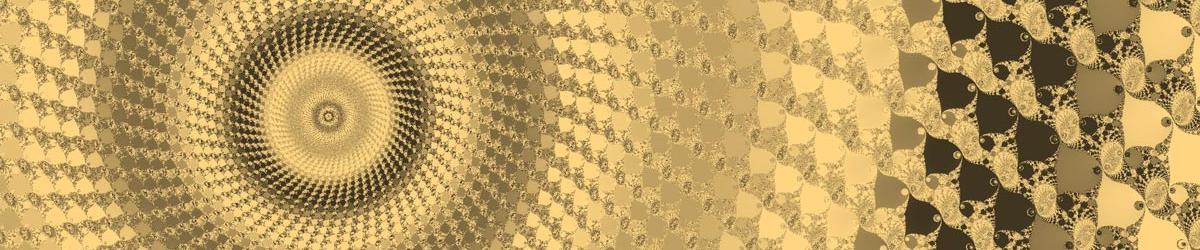Note: This feature has been withdrawn from version 3.4 onwards; any colour schemes, saved to disc from previous versions, will continue to work if they made use of Kuler layers. Adobe has withdrawn their Kuler platform, and its successor does not have an API for Mandelbrot Explorer integration.
| Adobe® Kuler is a web application that can be used to create colour schemes that work for any project. Those colour schemes can then be shared with others and reviewed by the community. Mandelbrot Explorer offers the chance to integrate these colour schemes into your fractal drawings, by allowing you to create a colour layer based on any colour scheme found in Kuler. |  |
To create a colour layer based on a Kuler Colour Scheme, you need to define three things.
- First, you need to choose which Kuler colour scheme you want to base your layer on. This will determine the colours through which the layer will cycle. Most Kuler colour schemes have 5 colours, but some have fewer.
- Second, you need to choose the width; that is, you have to choose how wide or narrow each band of colour will be.
- Third, you have to decide how much you want to feather the colour scheme. With feathering turned off, you will get 5 discrete bands of solid colour which will cycle in turn; with maximum feathering, the colour scheme will blur smoothly from one colour into the next, and then onto the one after that; with intermediate amounts of feathering, you get 5 bands of colour, but with a blurred boundary between those colours rather than a sudden change from one colour to the next.
The screen in Mandelbrot Explorer looks like this:

You control those three settings as follows:
- Choose the Kuler colour scheme for the layer by clicking on the button labelled "Change Theme"
- Choose the width of each colour band by entering a value in the box labelled "width"
- Choose the amount of feathering by moving the slider
Beneath the slider to control feathering is a preview of what the resulting colour bands would look like.
When you click on "Change Theme", a new window opens that allows you to search online for a colour scheme in Adobe® Kuler. Your computer needs to have access to the internet to use this feature.

You can search for colour schemes in a number of ways, and the first 20 results of that search are returned. If you want to search beyond the first 20 results for any search, you will need to visit the website for Adobe® Kuler, search from there and make a note of the Theme ID that you find. You can search for:
- The most popular colour schemes of those added over a given number of days
- The schemes rated most highly by other users, again considering only those added over a given number of days
- The colour schemes most recently added to Kuler
- A random selection of colour schemes, taken from those added over a given number of days
- Colour schemes that have been tagged with a particular keyword by theauthor of the scheme
- Particular words in the title for the scheme
- The unique ID for the theme you want
- Themes containing a particular colour
You can then click on any of the 20 schemes that are returned, and it will be shown at a larger size at the bottom of the screen. You can view its title, its unique ID, the date on which it was created, the number of times it has been downloaded, and the average rating given it by members of the Kuler community. You can also see all the keywords with which it has been tagged; click on any of these to search for colour schemes that are tagged with the same keyword.