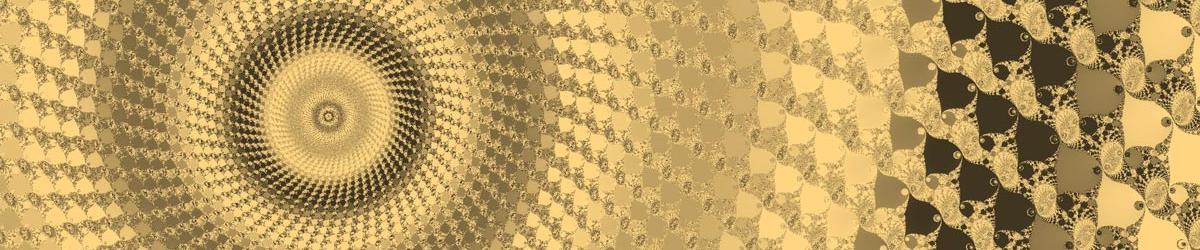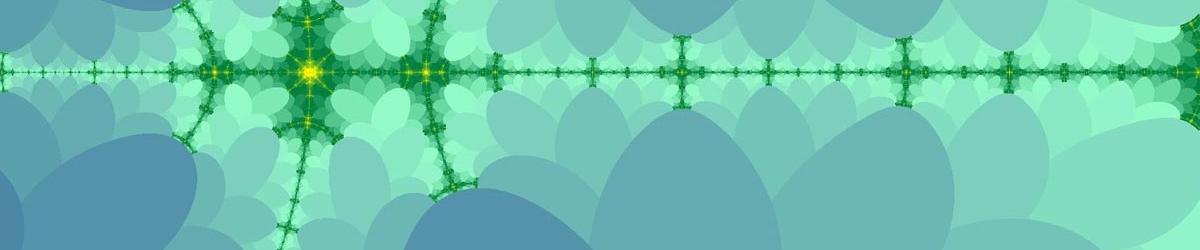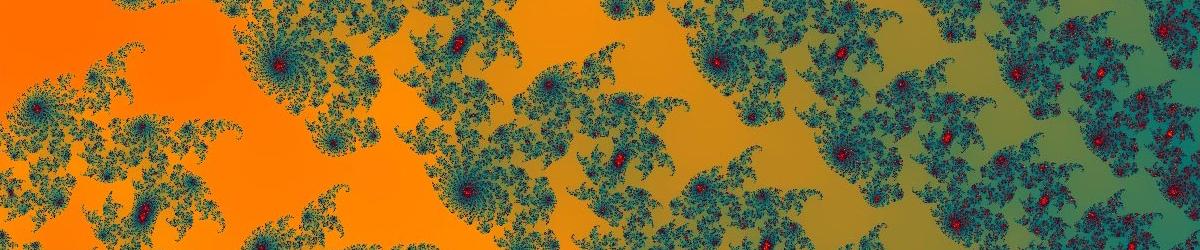Before reading this help page, make sure you understand how Colour Schemes and Layers work in Mandelbrot Explorer.
 |
The View Colour Layers plugin shows you all the Colour Layers in your colour scheme. At the top of the plugin is a thumbnail of the colour scheme. This shows you what happens to the colours as the Dwell values increase. The right-hand-most area, beyond the yellow stripe, shows the colour inside the Fractal. Beneath this thumbnail is a list of all the individual Layers. Each Layer is featured with its Layer number (e.g., #1 is the first layer Mandelbrot Explorer tries when colouring a point), the dwell range affected, and a pictorial depiction of the colouration applied by that layer. You can edit a Layer by right clicking on the layer number, which brings up a shortcut menu. That menu allws you to move that Layer higher or lower in the sequence, to edit it or to delete it. Choosing edit opens a small separate window where you can change the Layer, which is a similar process to adding a Layer. Just close that window to return to the Plugin. You can also click on the Reset button, which resets the colour scheme to be identical to the one used for the currently displayed fractal. |