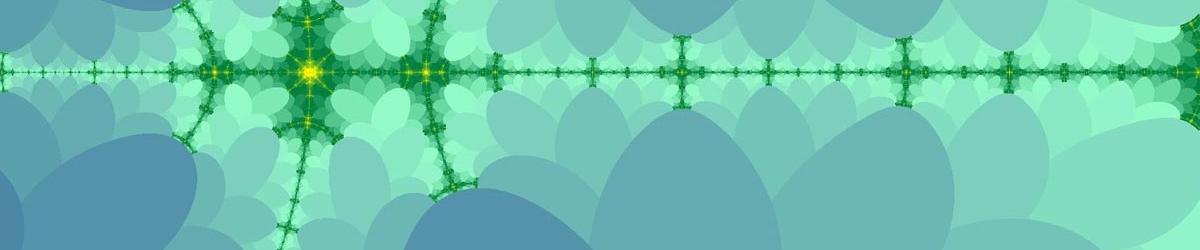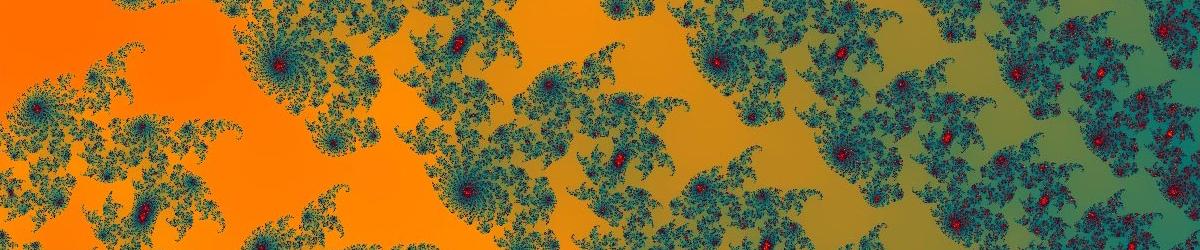Very occasionally, the user settings for Mandelbrot Explorer can become corrupted, or you might get the application into a state where you can't see how to put everything back how it used to be. In this scenario you have two options.
Reset manually
- You can reset the user-configurable options by going to Options from the Tools menu, and clicking the Reset button.
- You can reset the toolbar locations by choosing Reset Toolbars from the View menu.
Reset everything
Alternatively, you can reset the toolbar locations at startup by holding down the Shift key whilst starting Mandelbrot Explorer. You can reset both the toolbars and the user-configurable options by holding down both the Shift and Alt keys whilst starting Mandelbrot Explorer. Try this for a "safe mode" start-up if you are having trouble starting Mandelbrot Explorer.