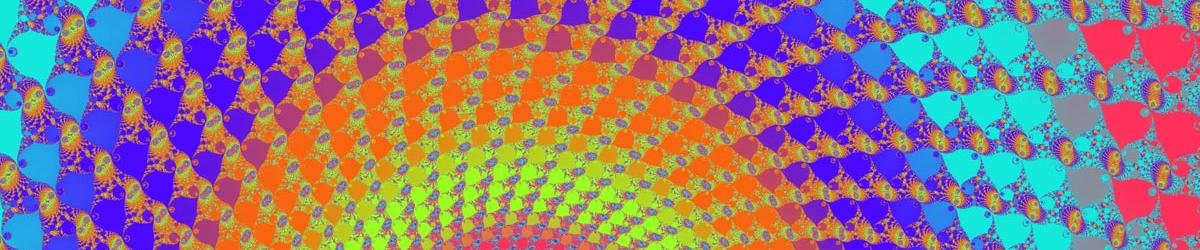The options on the General Settings tab come in two sections.
The Auto-Start section controls whether Mandelbrot Explorer should start the next calculation immediately when loading a file from disc. (Automatically beginning the next calculation when navigating with the mouse is controlled on the Cursor Settings tab.) Tick the first box automatically to start a calculation after loading a file from the Open item on the File menu, or from the toolbar. Tick the second box automatically to start a calculation after loading a file by dragging the file onto the Mandelbrot Explorer main window.
The Processor Cores section controls how Mandelbrot Explorer behaves on a computer with more than one processor, or with a multi-core processor. The default behaviour is to use all available processor cores, so that calculations are as fast as possible. You may, however, wish to restrict this so as to leave processing capacity for other running applications. You can untick the box labelled "Use multiple processor cores", and then only one processor core will be used. Alternatively, if you have more than 2 processor cores, you may wish to leave that box ticked, but choose a maximum number of processor cores that can be used. For example, on a quad-core machine, you could leave the box ticked, and set the "Maximum processor cores to use" to 3. Mandelbrot Explorer would then use up to 75% of the CPU, leaving one core for other applications.