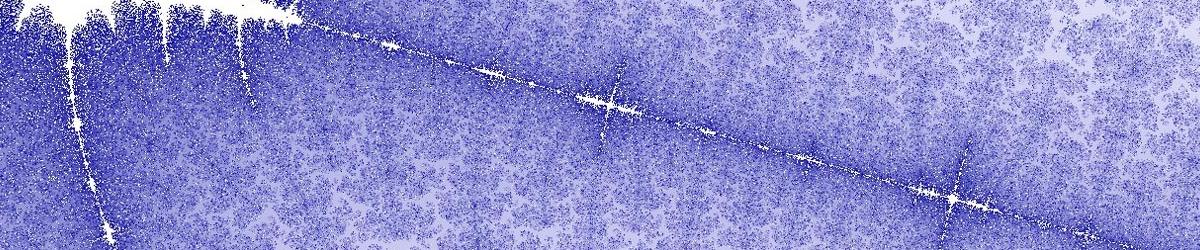See the guide to Navigating the Colour Configuration Page for more information on the Preview Panes in the Colour Configuration Page.
On the toolbar in the Colour Configuration Page, there are two buttons that allow you to zoom in and out in either of the Preview Panes. This is particularly useful when you have lots of colour bands defined for a wide dwell range. You may wish to see more closely how the colours change as you move through different dwell values, for a particular dwell range.
See the guide to Navigating the Colour Configuration Page for more information on the Preview Panes in the Colour Configuration Page.
On the toolbar in the Colour Configuration Page, there are two buttons that allow you to zoom in and out in either of the Preview Panes. This is particularly useful when you have lots of colour bands defined for a wide dwell range. You may wish to see more closely how the colours change as you move through different dwell values, for a particular dwell range.
To zoom in on a Preview Pane, click on the Zoom in preview windows toolbar button. The cursor then becomes a magnifiying glass with a Plus sign inside it when you hover over either of the preview windows. Click the left mouse button. The region near the cursor is magnified in that preview window.
Note: If you have zoomed into a Preview Pane, remember that if you add or remove a colour band that affects a Dwell range outside of what you can now see, you will not be able to see the difference.
To zoom out again, click on the Zoom out preview windows toolbar button. The cursor then becomes a magnifiying glass with Minus sign inside it, when you hover over either of the preview windows. Click the left mouse button with the cursor anywhere inside a Preview Pane; any extra magnification is removed, and you see the full Dwell range covered by your colour scheme.
Before:

After:

Again: