If you are new to Mandelbrot Explorer, this help page will explain how to get started with this computer program, and get you drawing colourful computer-generated images as quickly as possible. For guides to the Mandelbrot Sets and the family of Julia Sets, see the help topics here.
If you are new to Mandelbrot Explorer, this help page will explain how to get started with this computer program, and get you drawing colourful computer-generated images as quickly as possible. For guides to the Mandelbrot Sets and the family of Julia Sets, see the help topics here.
The Mandelbrot Set is what is known as a “Fractal” image. Amongst other things, this means that you can magnify portions of it repeatedly, and you will forever discover new details that were not visible at lower magnifications. There are also endless ways to colour these images. Attractive pictures are produced by a process of selecting interesting areas to magnify, and choosing colour schemes carefully.





When you start Mandelbrot Explorer, the main application window opens. See the help article Guide to the Main Window for full documentation of all the features here. For now, notice that the Mandelbrot Set is displayed in the middle of the screen, coloured black. Every other point is coloured white. The first thing to do is to set up a colour scheme that will make magnification interesting. There are some preset colour schemes available. Later on, you will want to learn how to control colours exactly; for this see the help topics on Colouration. For now, just select one of the built-in schemes, by clicking on the Smooth Coloured Bands
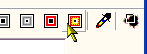
Now you can start to magnify the Mandelbrot Set. Pick an area of the image you see which looks interesting, and select it by dragging with the mouse. Press the Enter key, and it will be magnified to fill the whole picture. Hover over the progress message “Done”, near the bottom of the screen, and you will see what magnification you now have. You can carry on like this for as long as you like. When you have an area that you think looks really interesting, you may wish to save the image as a graphics file (by clicking the “Save” Toolbar button), set up your own colour scheme, or use some of the other features of Mandelbrot Explorer.
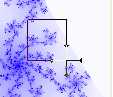
Each point in the Mandelbrot Set has another Fractal image associated with it, known as a Julia Set. These are perfectly symmetrical images that exhibit the same kinds of shapes as the Mandelbrot Set does at that point. To see the Julia Set associated with a particular point, double-click at that point. To toggle back to the Mandelbrot Set, double-click anywhere in the image again. Julia Sets can also be magnified and coloured.
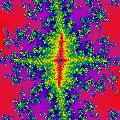
Enjoy exploring the Mandelbrot Set!



