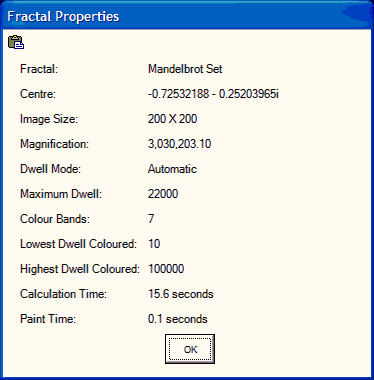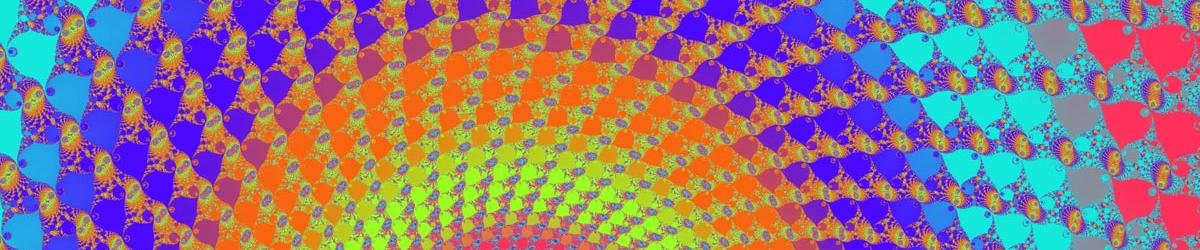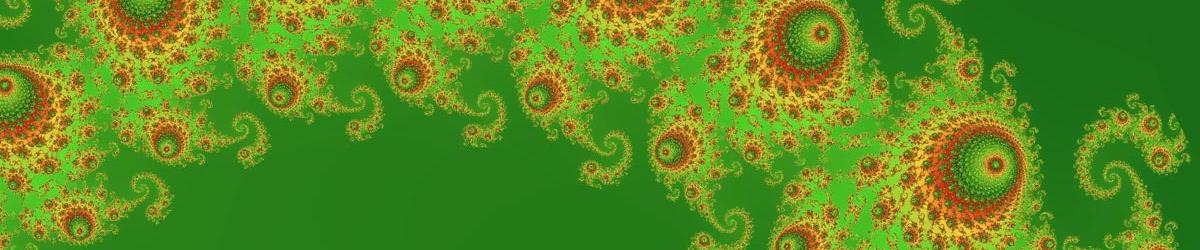This feature allows you to view on the screen all the properties of the Fractal you are currently viewing. You can also click on a _Copy+ toolbar button to copy all these details to the toolbar. They can then be pasted into a word-processing or spreadsheet program, should you wish to document the details of your Fractal image.
As you will notice from the screenshot below, the following details are included in this properties page:
- Which fractal you are viewing: either the Mandelbrot Set, or a specified Julia Set
- The centre of the image you are viewing
This feature allows you to view on the screen all the properties of the Fractal you are currently viewing. You can also click on a _Copy+ toolbar button to copy all these details to the toolbar. They can then be pasted into a word-processing or spreadsheet program, should you wish to document the details of your Fractal image.
As you will notice from the screenshot below, the following details are included in this properties page:
- Which fractal you are viewing: either the Mandelbrot Set, or a specified Julia Set
- The centre of the image you are viewing
- The resolution of the image, in pixels
- The magnification of the image. Note that from this, the resolution and the centre, the co-ordinates of each of the four-corners can be worked out. Mandebrot Explorer does this for you when you enter these details on the Advanced Settings page.
- Whether the maximum dwell is being calculated automatically or has been entered manually
- The maximum dwell – which will either be the value you entered or the appropriate value as determined by Mandelbrot Explorer
- Colour Bands – how many there are in the present colour scheme
- The lowest dwell for which a colour is defined
- The highest dwell for which a colour is defined
- How long Mandelbrot Explorer took to calculate the dwell for each point in the image
- How long Mandebrot Explorer took to assign colours and paint the image.