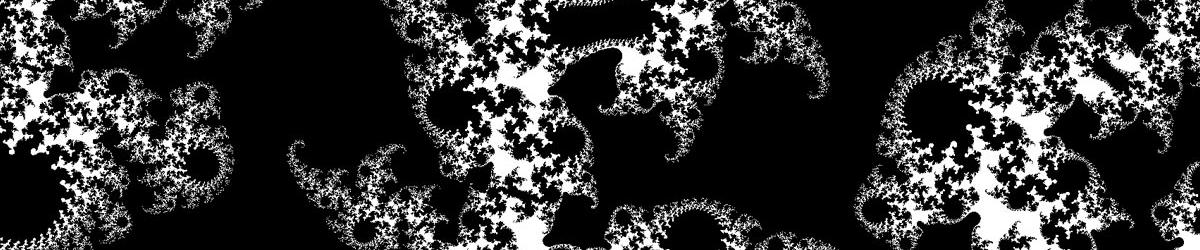There are three ways in which you can obtain the images you generate with Mandelbrot Explorer, so that you can reuse them elsewhere:
1. Copy the image onto the computer’s clipboard; it is then available to be pasted into any other application that accepts Bitmap images – such as Microsoft Paint or a word-processing program. To do this, either click on the Copy button on the Toolbar, or select Copy Image to Clipboard from the Fractal menu, or press Ctrl+C.


2. Save the image as a graphics file to disk. You can use .BMP, .JPG or .GIF formats for this. To do this, either click on the Save Image button on the Toolbar, or select Save Image from the File menu, or press Ctrl+I.

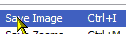
3. Save a series of images to disk, which progressively zoom out to the entire parent fractal. For further information see the help topic on Saving a series of images that zoom out to the entire fractal.
Note that all three of these methods save the image as you see it. This does not mean that, if the image is too big to be displayed all at once, only the visible area of the image is displayed; the whole image is saved. It does mean that if you have selected a region of the image to be magnified, the whole image is saved, not just that sub-region. Further, the saved image will include the rectangle that demarcates that region.
This is deliberate. It provides a way to save an image that shows what you were about to magnify. This is useful when you wish to document which region of a Fractal you have magnified. In order to …
- ... save the image without the rectangle showing
- single click anywhere in the image. The rectangle will disappear, and you can save the image without the rectangle;
- ... save just the region you have selected for magnification
- press the Enter key to magnify that region, then save the image that results